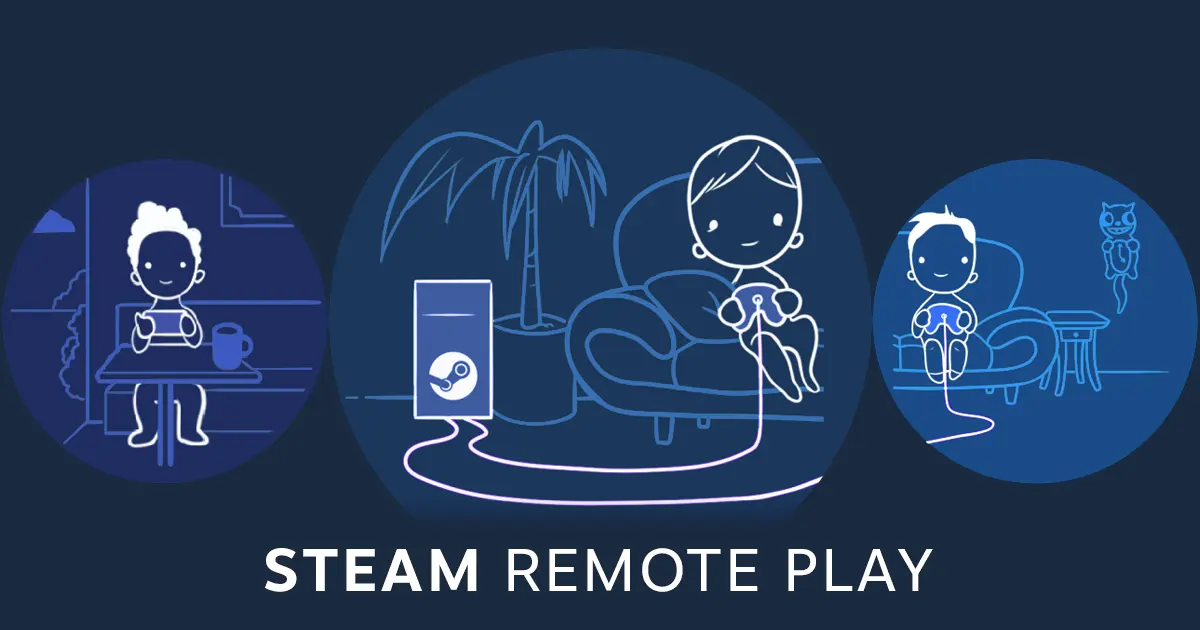With Steam Remote Play, gamers can experience their favorite titles on any PC in their home, whether it’s a star gaming rig or an older computer. This work with those who have a powerful gaming PC and another device, such as a lighter laptop or less powerful desktop, or want to play anywhere without defecting on performance.
Getting Started: Initial Setup on Your Main Computer
Firstly, launch Steam on your main computer – the one with your game library or the computer with the high processing power you want to leverage. In the Steam window, click the Steam menu in the upper left corner. Then open the Settings option. Using the sidebar, scroll down to Remote Play and enable it. For those that want more control, advanced options are available here, although these are optional and can be left to default for most players.
Preparing Your Secondary Computer
Move next over to the computer you want to stream your games on. This device can work on either Windows or macOS—Steam Remote Play works on both. You must use the same Steam account, or you won’t be able to access your stuff from another device. On MacOS, you can access ‘Preferences’ from the Steam option on the Button on the top left. For Windows, you can select ‘Settings’. Also enable ‘This Computer’ in the ‘Remote Play’ section. Once Remote Play is turned on, your primary gaming device will pop up as available. It is now ready to stream games onto a secondary computer.
- VALORANT Champions 2026 Arrives in Shanghai
- Simple Guide to Steam Remote Play: Game Anywhere, Effortlessly
- Battlefield 6 Beta News: New Features, Leaks and Release Date
- Bance’s Era in Call of Duty Esports Comes to a Close
- GamerLegion and Astralis are Out of IEM Cologne 2025: Major Updates and What’s Next
Launching a Game via Remote Play
Now that everything is good to go, we go to our Steam library on our secondary device. Browse for the game you want to play. If the game is streamable, you will see a ‘Stream’ button next to the game. Sometimes, the option would appear as ‘Install’ instead: click on the arrow next to it to reveal the streaming option — ‘Stream from’. Select this, and you’ll be prompted to start streaming.
At this point, Steam may ask for an authorisation code for security. After entering this code, the game will launch and you will start to play it streamed from the more powerful PC.
- Both the computers must be using same Steam account.
- You require a steady network connection for lag-free gameplay.
- You don’t have to adjust advanced settings for performance or quality.
With Steam Remote Play, it’s easy to add robust hardware to your playtime without being locked in place. Thanks to Steam Link, any game library can be accessible on any device throughout your home with just a few clicks, whether Windows or macOS. It’s truly versatile for all types of players.